Lesson Modules
Teaching Tips:
As a teacher, you know your students. So use these lessons as a guide and feel free to make adjustments that will facilitate your students learning.
Materials to run the lesson:
- Robot (NAO or Pepper)
- Student computers (either individual or 1 per small group)
- Teacher computer Projector
- A place for projection (projector screen/large blank wall space)
- Wireless router
- Thumb drive
- Charger for robot
- Chargers for student computers
- Choregraphe program on the Teacher/Student computers
- Choregraphe file for this lesson downloaded to Teacher computer.
- Print the Character Traits Sheet, and distribute to your students:
This module is only for the instructors. See the Teaching Tips for details.
Teaching Tips:
- Have students make a circle around the robot to listen to the story.
- Connect the robot and run the Choregraphe file for this lesson on the Teacher computer.
- Pick 1 student to respond to the robot when the robot asks “Should the chickens trust the wolf and let him in?”. Make sure the student is facing the robot when they respond (yes/no-).
- Play the “Three Little Chickens” story using the robot.
- Project the observation questions in the class view. Tell your students that “We are going to listen to the story again and then answer the questions. So as you listen to the story, think about your answers to the questions”.
- Play the robot’s story again. (Pick a different student to answer the robot’s question “Should the chickens trust the wolf and let him in?”).
- Show the Class View directions on how to access the observation questions.
- Direct the students to answer the observation questions on their computers.
- Once students are finished, show their responses on the Class View to facilitate a conversation.
"Kara decided to build her house out of straw. Brad built his house out of sticks. Sandy saw her brother and sister's choices and thought to herself 'I think a house made out of brick would be the best. The straw and sticks will fall down under the slightest breeze! Also, a brick house will keep the temperature nice inside. I will build my house out of bricks!”'
Teaching Tips:
Oliver and Liam are baking a cake. Oliver realizes that he accidentally used salt instead of sugar in the cake. Oliver tells Liam what happened. Liam says, _______________.
Teaching Tips:
Tell your students: “Today we will begin writing a story, much like the story that the robot told us at the beginning of class. We will add and change the story a little each day as we learn how to be a storyteller”.
“Today you are going to create a character. You will name your character, pick a character trait for them, and have your character say something that shows that they have that character trait. Let’s look at how we can program the robot to say what you want the robot to say”.
Since this is first-time students will be using Choregraphe, it is very important that you focus on facilitating their problem-solving skills. If they are struggling to get the robot to do what they want it to do - instead of showing them their mistakes, ask them guide questions that encourage their development of independent problem-solving skills. This takes time to build so be patient with your students.
Some examples of guide questions:
- What is not working the way you want it to?
- Let’s look at your code together. Can you show me where you think the problem might be?
- What resources could you use to find the solution to your problem?
If students finish early they can
- Show each other their character (play the project)
- Have their peers choose a character trait to describe each other's character and explain why they chose it.
You've learned about how authors create characters through what the characters say. You identified a character trait based on what a character said and explained why this shows they have that character trait. You will now create your own character using the animated say function in Choregraphe.
How to change the virtual robot to Pepper: | |
1) Click the Choreographe menu and go to Preferences | 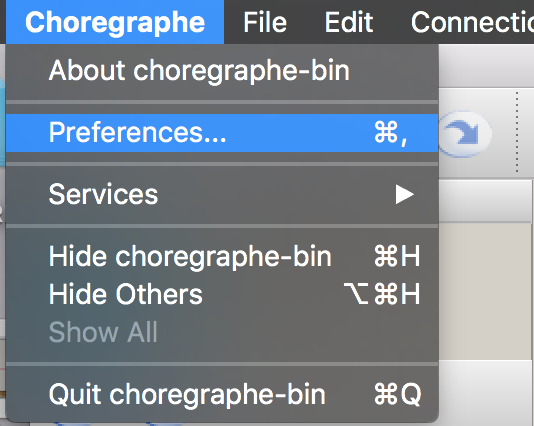 |
2) Click the Virtual Robot tab. | 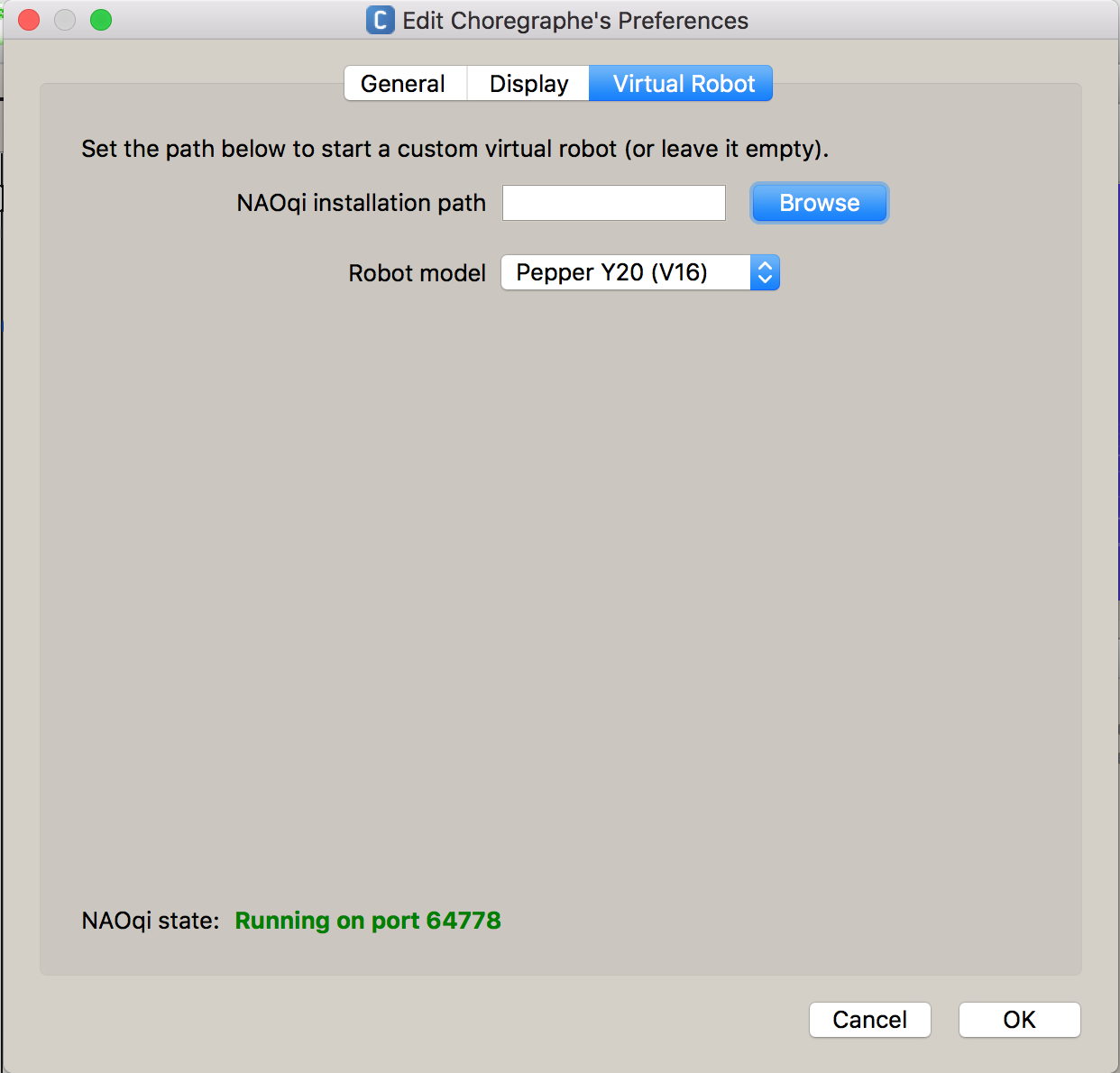 |
3) Choose Pepper Y20 (V16) from the drop down menu. | 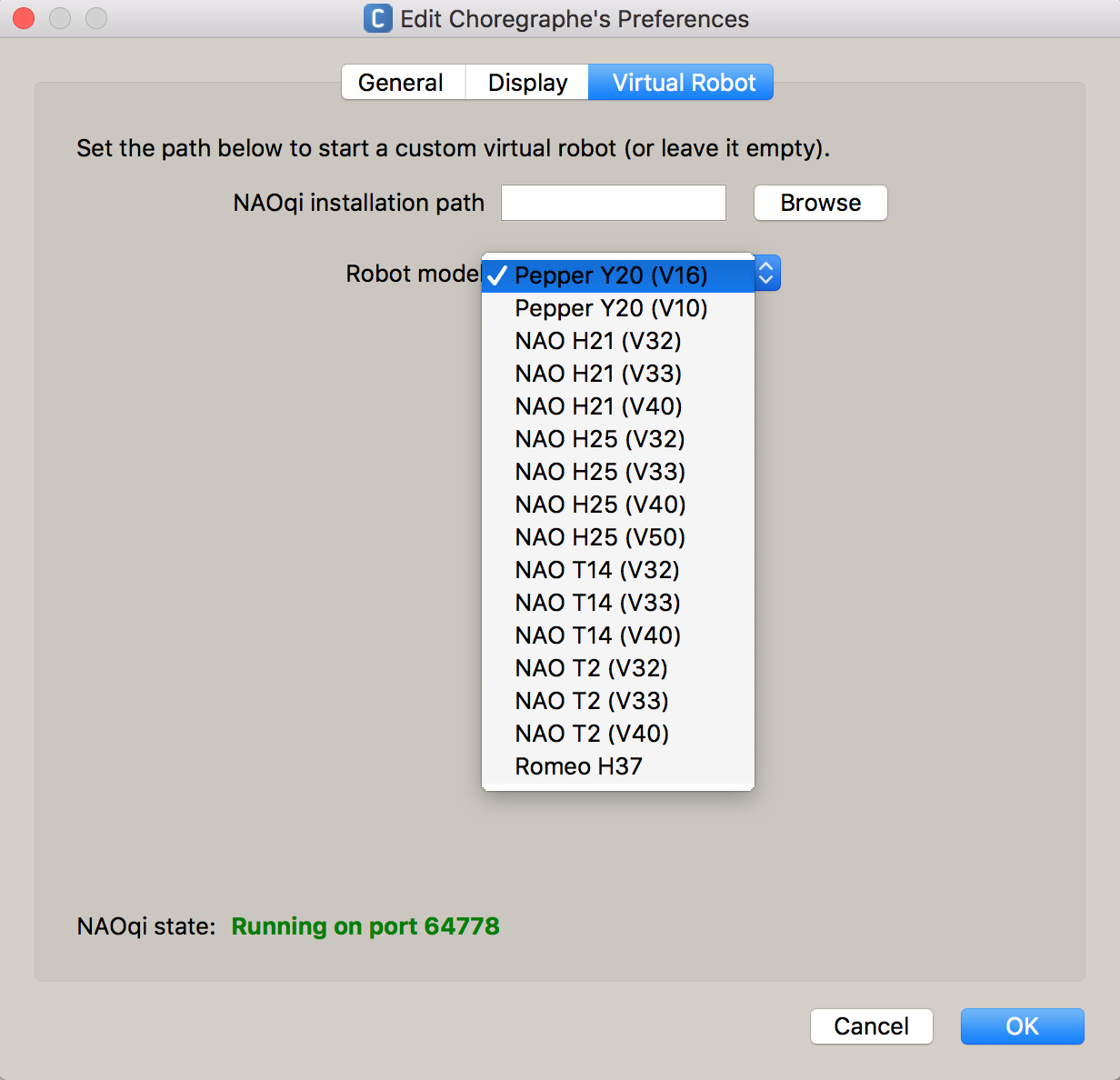 |
4) Close the Choreographe application, then open it again and you’ll see Pepper! | 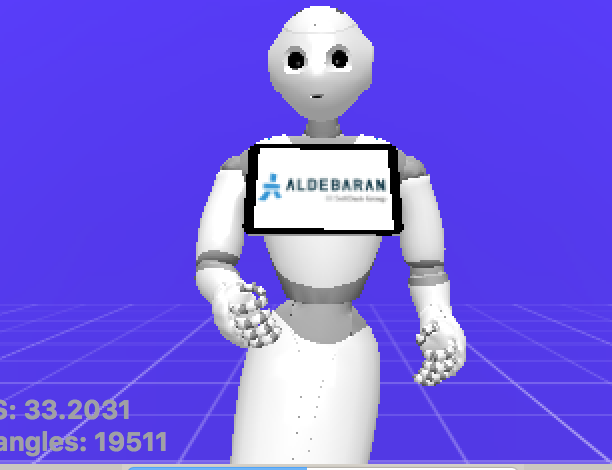 |
How to write your program: | |
1) Go to the Box libraries area on the bottom left of your screen. | 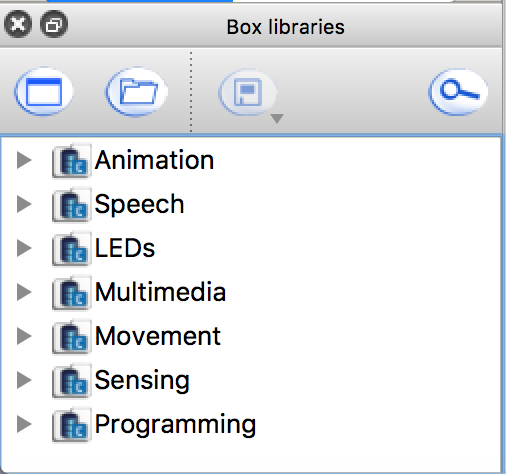 |
2) Open “Speech” then “Creation” and find “Animated Say” |  |
3) Drag it from the box library to the flow diagram. |  |
4) Right click the box and choose Set Parameters to change what Pepper says. |  |
5) Change the text. | 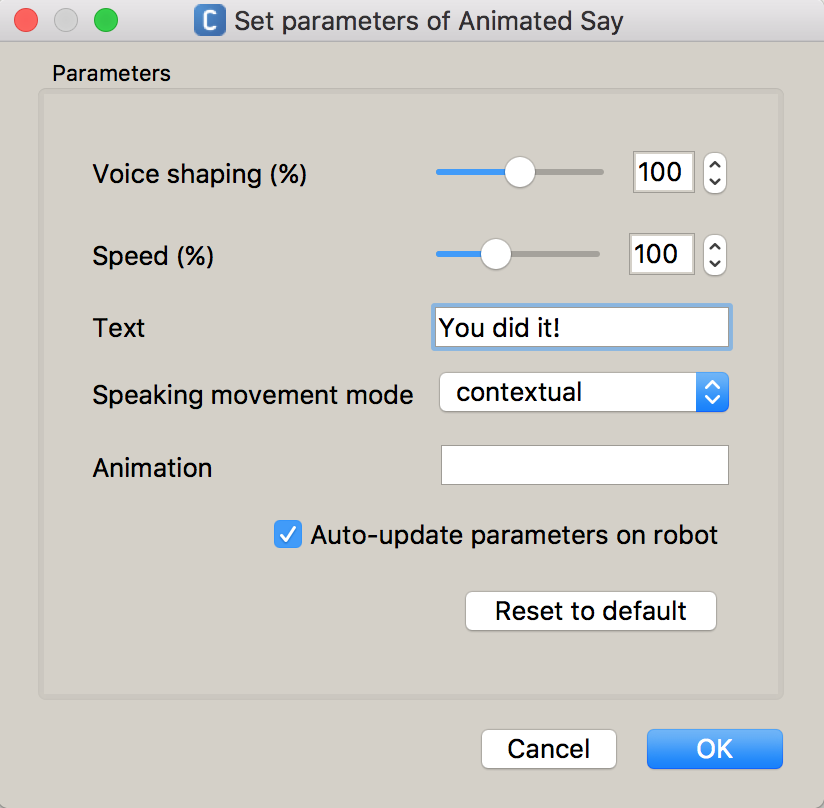 |
6) Connect your box to the Universal Start and the Universal Stop. | 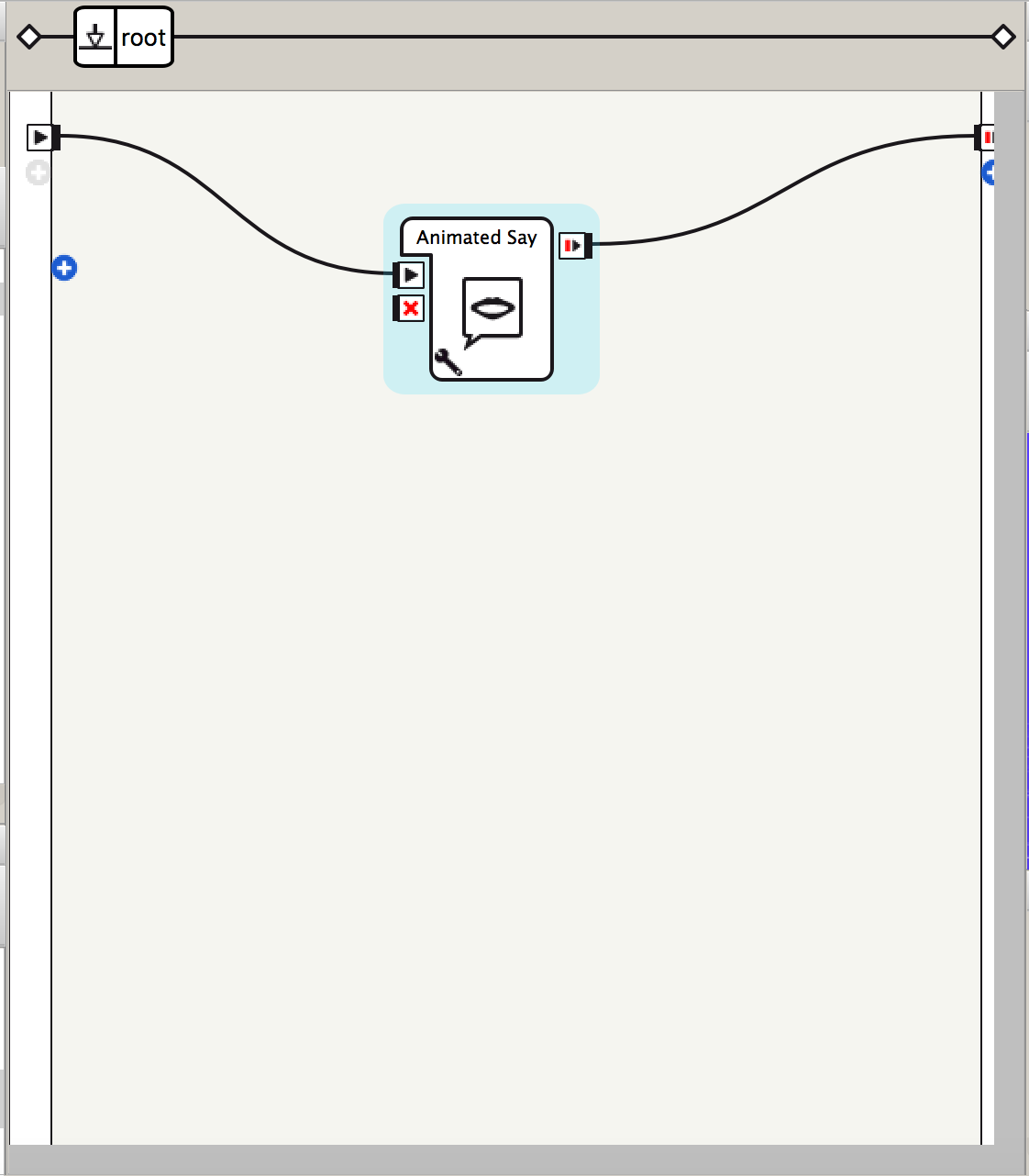 |
Now click | |
How to connect to the robot: | |
1) Find these buttons at the top left corner of your Choreographe window. |
Click green to connect, other to disconnect |
2) Click this to connect to the virtual robot. |  |
3) Click this to connect to a real robot. |  |
Teaching Tips:
Store student files: Put the student files on a thumb drive or store them in some way so that the students can continue working on their project in the next lesson.
Computers/Tablets: Make sure all student computers/tablets are plugged in.


