Lesson Modules
Teaching Tips:
This lesson was created to work with three different options. The concepts taught are the same for all three options, it just depends on the amount of technology you have available. As you read the lesson make sure you are looking at the content based on the option you will be taking.
Option 1: Teacher has a computer and a class set of LittleBits.
Option 2: Teacher has a computer and students have computers (either individual or in small groups).
Option 3: Teacher has a computer, students have computers (either individual or in small groups), and a class set of LittleBits.
Additionally, as a teacher, you know your students’ well, so feel free to adjust the lesson to better fit your classroom, environment, goals, students, etc.
Option 1: Teacher has a computer and a class set of LittleBits. |
Technology:
Materials:
Preparation:
|
Option 2: Teacher has a computer and students have computers (either individual or in small groups). |
Technology:
Materials:
Preparation: cut paper into 1/8 4.25in x 2.75in (see image below)
|
Option 3: Teacher has a computer, students have computers (either individual or in small groups), and a class set of LittleBits. |
Technology:
Materials:
Preparation: cut paper into 1/8 4.25in x 2.75in (see image below)
|
Teaching Tips:
Question 1: Predict: Why can't you catch the paper when your partner dropped it.
Question 2: Predict: Why can you catch the paper when you drop it?
- NO student computers: Have students do a think, pair, share
- Student computers: Show the class view to help them find where to answer the question on their computers. Have students respond to the question on their computers. Once all the students have finished show the students their responses on the class view. Facilitate a conversation about their responses.
Teaching Tips:
Teaching Tips:
NO student computers: Have students complete the brainstorming activity on their printed handout.
Student Computers: Students will be completing their brainstorm activity on their computers. Make sure to utilize the class view's access to the activity in order to show the students how to do it and how to access the activities.
Activity #1
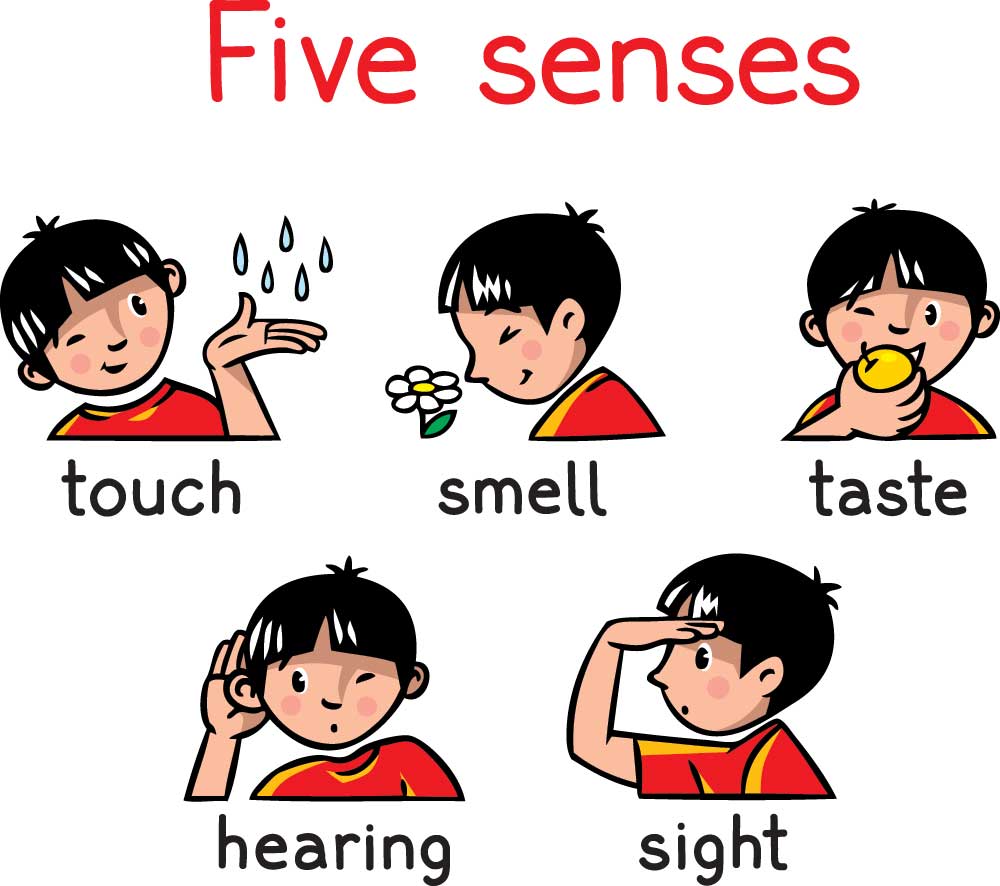
- touch
- smell
- taste
- hearing
- sight

- Dimmer
- Envelope
- Keyboard
- Filter
- Micro Sequencer
- Light Sensor
- Mix
- Microphone
Activity #2

- Dimmer
- Envelope
- Keyboard
- Filter
- Micro Sequencer
- Light Sensor
- Mix
- Microphone
Activity #3
Teaching Tips:
At the end of the lesson, students will be reflecting on their learning. Here are some options for their reflections.
Video
- Since the students will not be taking their LittleBits robot home, if they have cell phones they can record their nervous system in action. Encourage them to narrate what it happening and why with a particular focus on the output and input system.
- There are questions on the student portal (is this the right term??). If the students are recording their projects, they can verbally record their responses to the questions as opposed to typing them.
- How does the nervous system work?
- Did you LittleBits robot work the way you had expected it to? Why or why not?
- Have a whole class reflection discussion.
Computer
- Have the students respond to the reflection questions on their computers.
- Show the results.
- Have a discussion around their responses.
Verbal
- Think, Pair, Share. If your students are using the printed handouts, there is a page for their reflection.


