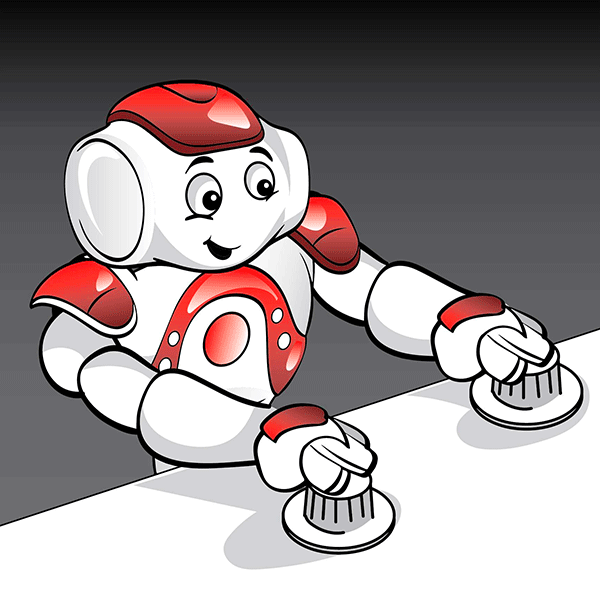Lesson Modules
Teaching Tips:
Before Class
Room Setup
Follow the Room Setup Instructions.
Load Choregraphe Program
Find the Choregraphe sample program that corresponds to this lesson. Make sure it runs on one of the robots.
Wash Hands
Have all students wash their hands before entering the class.
Introduce the Lesson
Problem of the Day (5 minutes)
Have a student read the problem of the day. Discuss what it means. Today, they will make Nao change his voice in order to mimic a dialog.
Sample Program (5 minutes)
Run the sample program and have the students fill out the Robot Story! activity.
Before Class
Wash Hands
Wash your hands before entering the class.
About the Lesson
Problem of the Day
Read the problem of the day. The problem of the day is "How can you make NAO change the way he talks?" Discuss what this means with your teacher. Today your will make Nao change his voice in order to mimic dialog.
Sample Program
Watch the sample program your teacher shows you carefully. Then fill out the Robot Story! activity.
Listen to Nao tell his story then answer the questions on this page.
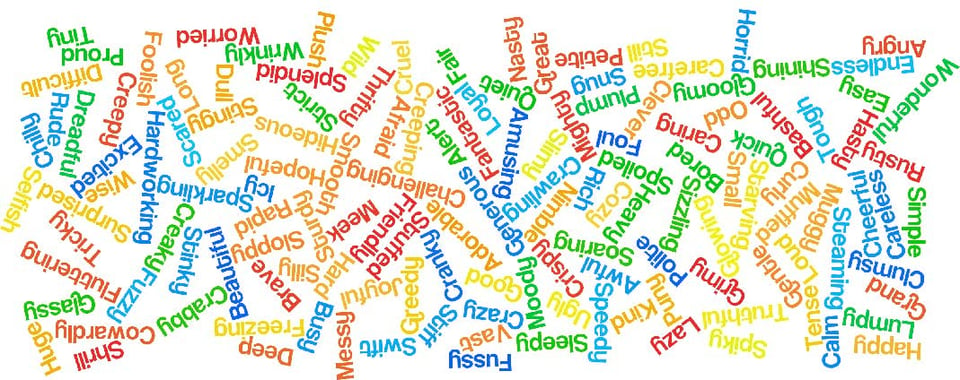
Now, draw a picture of the wolf talking to the pigs on a piece of paper.
Teaching Tips:
Your Story! (5 minutes)
Have the students select the characters and complete the questions to create a dialog between them.
To help your students understand the speed and pitch of a voice, demonstrate a couple of different speech patterns and ask if each voice has a high/low pitch and if the talk was fast/slow.
After the students have finished writing the new elements of their story, let’s do an experiment!
Split your class into two groups: one group will start debugging after they make all the needed alterations to their programs, the other will check their code along the way.
After all the students have finished texting their code on the real robot, ask students on each side of the room to tally the number of bugs in their code. Whichever method resulted in the least number of bugs may be the best for most students.
Today you will add dialog to your story. Pick two characters to talk to each other. Describe how their voices sound then write a dialog for them.
Character 1
- Very Slow
- Slow
- Average
- Fast
- Very Fast
- Very Low
- Low
- Average
- High
- Very High
Character 2
- Very Slow
- Slow
- Average
- Fast
- Very Fast
- Very Low
- Low
- Average
- High
- Very High
Dialog
By now, you have written two other programs and it is likely you’ve run into some challenges. Sometimes despite your best effort, the code you wrote doesn’t work quite the way you wanted.
Those mistakes are bound to happen, especially as your programs become increasingly complicated. Even very talented and experienced programmers find “bugs” in their code, that’s why it’s important to learn how to correct them.
The act of going through your code and finding and correcting errors is called debugging. Here are some helpful strategies to make debugging easier:
- Run your code several times and note whether the error is present every time.
- Read your code as your program runs, try to keep up with the program (Choreographe makes this easier by highlighting the block the robot is currently on). Notice what block the Nao is on when the bug happens.
- Once you identify where the error is, observe these common points for errors
- Incorrect inputs and outputs
- Unexpected argument being passed to the block
- Need to change the settings
- Wrong blocks being used
- See if your error is on that list, if not, contact a classmate or teacher for help.
- I love it, it's like being a detective!
- It's okay
- I hate it, I wish my code worked right away…
If debugging sounds daunting to you, don’t worry! There is a programming strategy you can use to reduce the number of errors you need to correct later. Every time you add a new functionality to your code (for example: a new line of dialogue, or a change to the tone or speed of the voice) run the code! That way, if you notice a mistake, you know exactly where and why it happened.
Teaching Tips:
Student Implementation: 25 minutes
Have students work on adding dialog to their story in Choregraphe. When they are finished, they should complete the Reflect! activity. Walk around and check that students are on task and making progress with their stories.
If a student finishes early, encourage them to add more dialog to their story or read through the bonus lesson (Lesson 10: Loops!).
Use this reference sheet for more details on programming NAO.
CHANGE NAO'S VOICE!
Now it is time to add dialog to your story in Choregraphe. If you finish early, you can write even more dialog to your story!
Follow the instructions to make Nao say the dialog in your story.
Click on the wrench in the bottom left corner of the Animated Say Box.
| 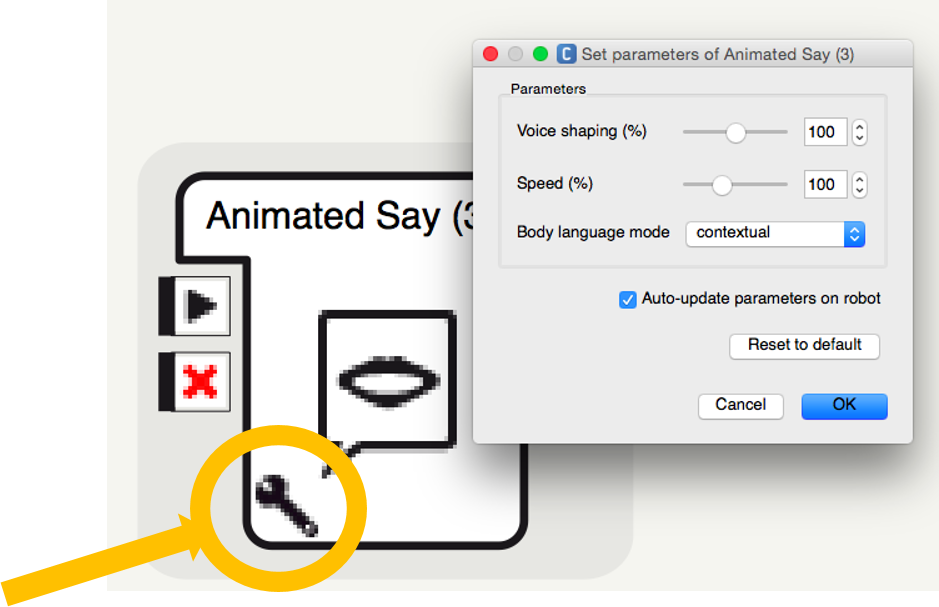 |
Voice Shaping = Pitch
| Very Low | Low | Normal | High | Very High |
| 50 | 75 | 100 | 150 | 200 |
Speed
| Very Low | Low | Normal | High | Very High |
| 50 | 75 | 100 | 150 | 200 |
You will need a new Animated Say Box for each piece of dialog. This is so that each character has a different sounding voice. If you don’t like the voice, play with the numbers and see how you can change it! Use this reference sheet.
Teaching Tips:
Silent Journaling (5 minutes)
Have students fill out the Reflect! activity. They should work silently for a few minutes.
Group Discussion (5 minutes)
After they have journaled, discuss their responses as a group.
AFTER CLASS
Store Student Files
Put the student files on a thumb drive or store them in some way so that the students can continue working on their project in the next lesson.
Pack Up Hardware
Pack the robots and computers according to the packing instructions.
REVISE and REFLECT!
Once you have added your dialog to the story, test it on the real robot.
Silent Journaling
Fill out the Reflect! activity. You should work silently for a few minutes.
Group Discussion
After you have journaled, discuss your responses with the group.
AFTER CLASS
Store Your Files
Store your file(s) on a thumb drive or in some way. Follow your teacher's instruction so that you can continue working on your project in the next lesson.
Pack Up Hardware
Your teacher will pack the robots and computers according to the packing instructions. Follow your teacher's instruction for packing up the hardware.