Lesson Modules
Teaching Tips:
This lesson will take about 2 hours to complete. You may have to split the lesson into multiple classes.
Many of the activities in these lessons exist in the tutorial section of the LittleBits Code Kit App. These tutorials show the students EXACTLY how to set up their code. If students do this then they are not problem solving and learning how to program. Try to reduce the risk of students using the tutorial page to build their program. You can tell if the students are using the tutorials or not by looking at the top left of their screen. If it says “Blank Canvas” they are most likely doing it themselves. If it says anything else, it is likely they are using the tutorial.
| If this is what is shown on the top left of the students' screen then they are making their own project. | If there is any other name in the upper left hand of the students' screens then they are using a tutorial and are likely not creating their own project. |
%20Hello%20World/blank%20canvas.png) | %20Hello%20World/other.png) |
You can preview this project on the LittleBits Code Kit App. Make sure students do NOT use this. It gives them the answers.
1) Open the app
2) Click “Ultimate Shootout”
Materials:
· One LittleBits Code kit per group (suggestion: 2-3 students per group)
· One computer for each student group
· Teacher computer
· Internet connection
· Projector
· Twist ties
· Scissors
· Hole puncher
· Ruler
· Cardboard
· Markers
· Tape or glue
· Paper
· cardboard
Preparation:
Set up a place to have materials (paper, cardboard, markers, etc.) so students can easily access them during their building process.
Observation activity:
1) Show the variable blocks on the class view.
2) Have students go to their computers and answer the question: Explain how variable blocks work. Once all of the students have submitted their responses have a class discussion about variables
In this section we will review variables.
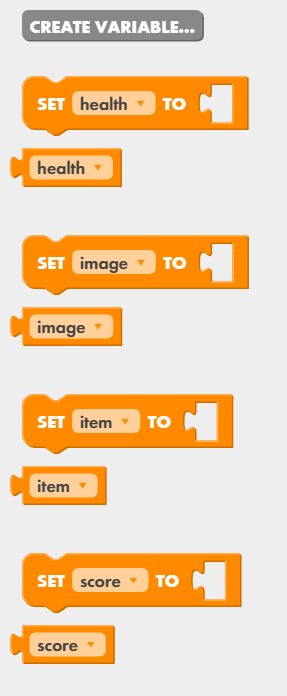 | Explain how variable blocks work.
|
Teaching Tips:
1) Show the students’ goals on the class view. 2) Show the image of the program. Facilitate a conversation about what the code does. 3) Set up LittleBits like below
4) Set up code to match this
5) Show the students what that code does. (run the program) This code repeats 8 times, counting from 0 to 7 each time it loops, and changing the value of AKA: Everytime the input is engaged the yellow light moves 1 space over on the LED Matrix. |
In this section we will review programming that uses variables.
Teaching Tips:
Show the students’ goal on the class view. |
Students will build a game that uses goals and code the LED Matrix to keep track of and display the number of goals made.
During the design time, walk around and prompt your students with questions to help deepen their learning and thinking process. Some examples of questions are:
|
Here is an example of the LittleBits set up for this goal:
%20Soccer%20Goal/soccer%20goal%20littlebits%20set%20up.png)
Here is an example of a working code for this goal:
|
Here is an example of a final project for this goal:
%20Soccer%20Goal/final%20soccer%20goal.png)
In this section we will build a game that uses goals and code the LED Matrix to keep track of and display the number of goals made.
Teaching Tips:
Have students answer the following questions on their computers. Once all the students have finished answering the questions have a class discussion about their answers.
|
In this section we will reflect on our building process.

%20Soccer%20Goal/twist%20tie%201.jpg)
%20Soccer%20Goal/twist%20tie%202.jpg)
%20Soccer%20Goal/littlebits%20set%20up.png)
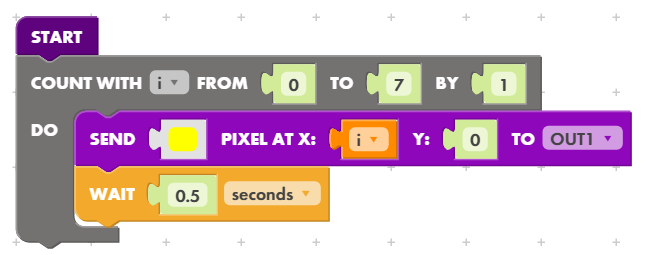
%20Soccer%20Goal/soccer%20goal%20program.png)
