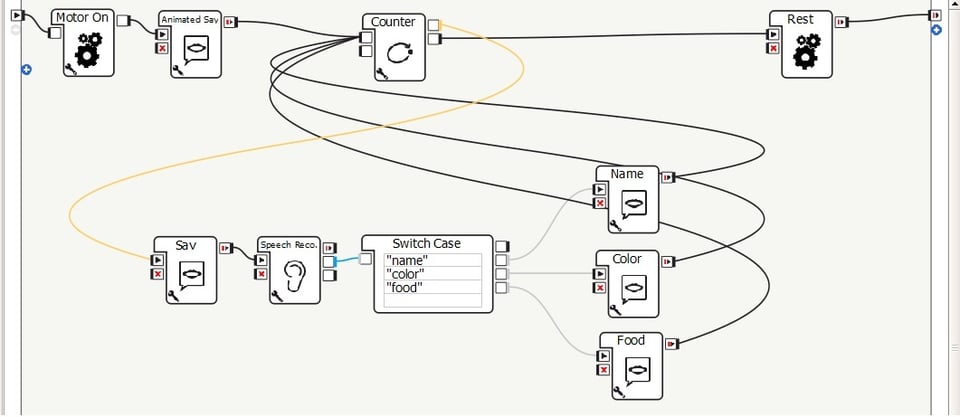Lesson Modules
Teaching Tips:
NAO Refresher: Introduce Yourself!
Problem of the Day:
How can you make NAO introduce you?
Vocab:
- Counter
- Value
- Input
- Output
- Port
Students will be able to...
Make the robot ask a single question multiple times and change its behavior based on human response.
Content
Students will use logic learned in the first module. This includes counting loops and switch case boxes.
Learning Overview:
- Intro: Students will follow NAO in a dance
- Problem Solving: Students will discuss how the NAO can be used to introduce each other to the class.
- Creative Time: Students will use what they learned to have the NAO introduce them to the class.
- Reflection: The class will discuss what they learned and show off their creations
Before the Lesson:
Edit the lesson1_1 choregraphe to have information about yourself. You will use this program to introduce yourself to the class. Load lesson1_1 choregraphe file onto one of the robots. Give the robot at least 2 feet on all sides to do his demo. Clear a space for students to gather and watch NAO.
Additionally, have assigned seats prepared for the students. They will be working in groups of two or three (for a total of five students at each table).
LESSON INTRO
First, have the students wash their hands. Make this a daily routine. The robots are white and get dirty easily. When they come back, get the students to stand arms-distance apart. Play the lesson1_1 choregraphe file and have the students mirror NAO’s movements. In this dance, the NAO will first introduce himself as Mickey and ask the students to mirror his motion.
BEFORE THE CLASS
First, wash your hands. Make this a daily routine. The robots are white and get dirty easily.
OBSERVATION
Your teacher will have NAO robot introduce him/herself. You will be mirroring NAO's movements, so be sure to clear a space for everyone. Listen carefully what your teacher will explain and follow the direction.
Teaching Tips:
PROBLEM SOLVING
In this lesson, the students are making a program to introduce themselves that uses both counter and switch case boxes. They should feel free to make this as creative as possible. They can have up to 3 questions about themselves. The example is the name, favorite food, and favorite color, but theirs might be a favorite style of dance, favorite place to skateboard or favorite store. They can be creative as they want.
Teacher Talk Time (10 minutes)
Have the students sit in their assigned seats. Tell them the structure of the course. Today, they will be working on programming the robot to introduce each group member to the class.
Play the lesson1_1 Choregraphe file again for the students. This will model what they are supposed to do today. When the NAO is done, open choregraphe and re-familiarize the students with the layout of the application and boxes used in the program
Problem Solving
Teaching Tips:
CREATIVE TIME
Student Discussion (5 minutes)
Have the students work with their groups to fill out the “Make a Plan” section. The students should refer to the Choregraphe box glossary as they complete the task. Discuss student responses.
Student Implementation (20 minutes)
Have students fill out the “Think Ahead” page. This will help them plan their program. Only when they have finished that can they start programming. During this time you and your assistants should offer guidance to the students. Tell them that their program can run for at most 2 minutes.
Presentations (15 minutes)
When all the students are ready, each group will present their programs to the class. To make this process as seamless as possible, have the group order predetermined so that one robot is not being used twice in a row (table A, table B, table C then back to table A again...).
MAKE A PLAN
"I want NAO to introduce me like he introduced my teacher!"
What Do I Know?
What Do I Need to Find Out?
Draw a Picture
Draw a picture of what you want NAO to do on a piece of paper.
Relevant Boxes: use the box glossary for this question.
THANK AHEAD
Work with your group mates to plan what your robot will say. Be sure to specify possible human responses.
- 1
- 2
- 3
- 4
- 5
- 6
Teaching Tips:
Reflection (5 minutes)
Have the students complete the “Reflect” section. Give them 2 minutes to journal silently. At the end of the 2 minutes, ask for volunteers to discuss their responses.
After the Lesson:
- Transfer the students’ Choregraphe files onto the thumb drive and delete the file from the computer.
- Pack up the NAO’s, computers and router.
REFLECT
Answer the following questions.
After the Lesson
- Transfer your Choregraphe files onto the thumb drive from your teacher and delete the file from the computer.
- Help your teacher packing up the NAO robot computers and router with an extreme care.