Lesson Modules
Teaching Tips:
Have students write down their answers individually to the poll and share the poll result to the class. The poll result is in the Class view.
You are driving a new car. In order to avoid a traffic ticket, you must stop at the stop line. Otherwise, the police officer will give you a ticket which can be really expensive.
Your car has four wheels and each wheel has the same diameter. By looking at the size of the wheel, think of how many revolutions the car tires make before the stop line.

Teaching Tips:
Have students explore the interactive tools individually or by a group.
While the students are working on the challenge, take a note on who is working on what strategy. At the end of this activity, you can have students present their work and explain why they did it. Make sure you make a connection between the different strategies.
Focus on the modeling real word context with geometric figures. An additional quick question to the students can be:
"what other real word contexts can you apply geometric figures to solve a problem?"
Find how many times the wheels need to turn around to stop at the stop sign.
Directions:
- Observe how big the tires are and adjust the radius of the circle by moving the blue point on the y-axis.
- Estimate how far the car moves while the tires make only one revolution.
- Estimate how far the car needs to move to stop at the stop sign.
Look at the image below.

Teaching Tips:
Have students interact with the simulation individually or by a small group, then have them connect the real robot to test their findings.
Refer this sample Scratch file for this activity.
Now that you played with simulation, apply what you know to the real robot!
First, you want to measure the size of the wheels. What is the diameter of the wheel? What is the radius of the wheel? What is the circumference of the wheel?
Connect your robot to your PC computer and open Scratch from Orchestra.
| 1. Bluetooth | 2. Orchestra | 3. Scratch |
| | 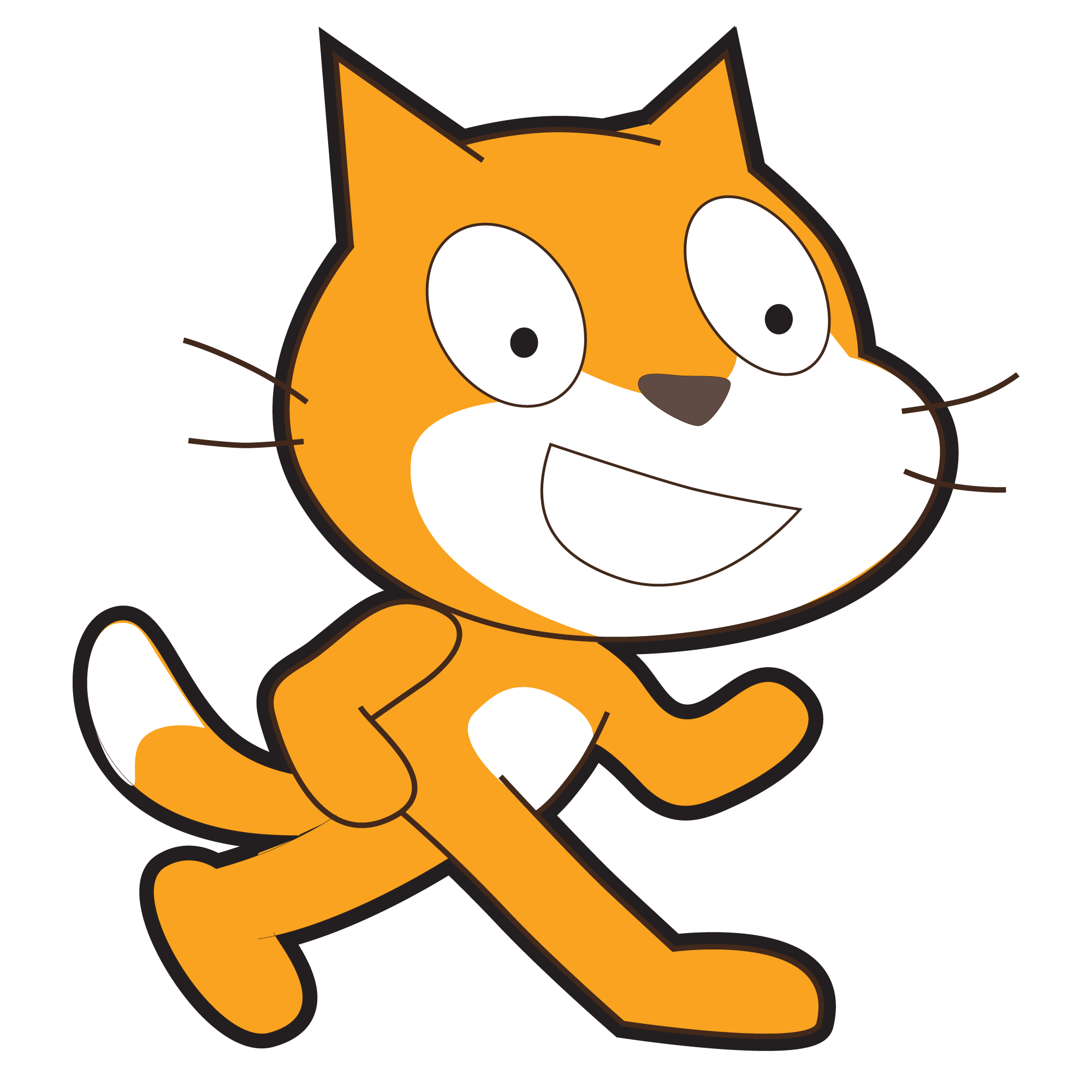 | |
Connect your autonomous car to your dedicated computer via Bluetooth. | Open Orchestra and connect your robot to the program. If you don't have the program on your computer, use this link to download. | Open Scratch from Orchestra |
You might have noticed that the Scratch program doesn't have a block that you can control the robot by the number of revolutions. You can create a new block and define the block as you want to. But before we start creating a new block, think about how much power you need to give the robot to run only one revolution of the wheel for one second time period. Remember, even if you give the same power to the wheels, the actual speed can vary depending on the surface on which the robot is moving.
Refer the blocks in the image below.
%20reference%20blocks.png)
It's handy to have blocks to stop the car anytime while the program is running. The right side blocks do that job.
Place the car on a flat surface and run it for 1 second with various powers. Make sure you provide the same power to both left and right wheels. Find the right power so the car drives exactly for the same distance of the circumference.
Your working station might look like this:
%20working%20station.jpeg)
Once you figured out how much powers the car needs in order to drive the same distance of circumference for one second, now you can calculate the distance the car should drive to the stop line. How many centimeters/inches is the car far from the stop line?
Using the circumference and the distance, calculate the number of revolutions the wheels need to make so the car can stop at the stop line.
Go back to your Scratch page, use the power you found and change the number in the "wait" block to the number of revolutions.
%20reference%202-1.png)
Place the car at the start point, and test your code to see if your car stops at the stop line!
Building computational thinking takes time so be patient with yourself. If the car doesn't move as you expected, remember that it's very common to make a mistake and you learn a lot from the mistake. Think about the mistake as a necessary process to be successful. Go back to your code with your group and reiterate it to make improvements.
ENJOY PROGRAMMING!
Teaching Tips:
Give students a quiet time and have them answer the questions individually. You can share the multiple choice questions with the class and have a quick discussion about the learning with the students. You also have access to all the students' responses from your dashboard.
Answer the following questions and provide more detail information about your understanding. Your response will not be graded. He honest for answering these questions.
- Not at all
- Not really
- Kind of understood
- Pretty much understood
- Totally got it
- Not at all
- Not really
- Kind of understood
- Pretty much understood
- Totally got it
- Not at all
- Not really
- Kind of understood
- Pretty much understood
- Totally got it

